Setting up SharePoint Blogs, Wikis, and Announcements
SharePoint works as an excellent repository for documents, but it is a lot more, too. SharePoint allows you to manage entire projects and their associated information through the use of pages dedicated to Wikis, blogs, and announcements, supporting existing SharePoint purposes. This allows you to create blogs and wikis within a project for informational and discussion purposes, enhancing SharePoint’s role in a project and providing a convenient location for all discussion associated with a project.
SharePoint contains predefined templates for Wikis and blogs, making them easy to create. There is no limit to the number of wikis or blogs you can have, allowing for general and highly specialized subjects.
Wikis
Wikis are a useful living repository of information, allowing a build-up of shared knowledge in an easily managed and accessed format. In its simplest form, a Wiki (Hawaii for “quick”) allows users to create customized Web pages and content using only a Web browser. More commonly, though, a Wiki is thought of as a growing body of content that can be edited and updated by users freely, accumulating expertise in a non-structured manner. A typical Wiki application is a repository of technical information, much like Wikipedia, but dedicated to a particular project.
Creating a Wiki as part of a SharePoint site is simple. The steps to follow are:
- Under Site Actions, click Create
- Under Libraries click Wiki Page Library

- Enter the title and description for the wiki. For the Web Site Address enter the address to be used for the wiki.
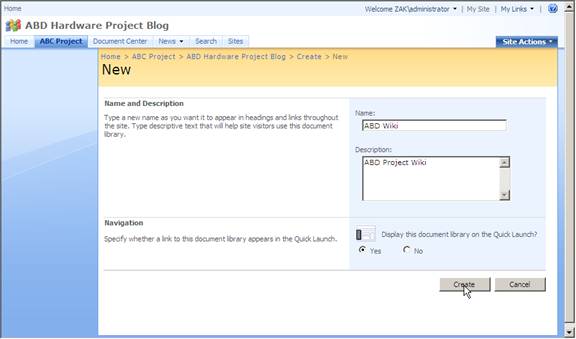
- Click Create
By default, SharePoint Wikis are created as a home page which anyone with permission can modify. New pages can be added to the wiki using the New button, which creates a new page underneath the current Wiki page. Thus, a hierarchy can be created within the Wiki.
Each Wiki page has a button on the top right that leads to an Edit function. The Edit function allows the content of that page to be modified (again, assuming permissions allow). All edits are performed in the web browser, ignoring external tools (such as Word), although content can be cut-and-pasted from most sources.
Changes to a Wiki page content are effective as soon as the Save button is clicked. SharePoint has a Change feature which allows users to see all the changes made to a document, and allows undoing of changes if necessary. All changes made to a document since its creation are tracked and can be displayed and rolled-back.
Blogs
Blogs (Web Logs) are similar to Wikis in that they allow users to add information, but unlike a Wiki, a Blog’s entries are dated and arranged in reverse chronological order (newest first). Under SharePoint, Blogs can contain any type of information including text, links, pictures, and other multimedia files.
As with Wikis, SharePoint blogs are created using the Blog template in the New SharePoint Site window. To create a blog, follow these steps:
- Under Site Actions, click Create
- In the Web Pages list, click Sites and Workspaces
- Enter the title and description for the blog (remember these appear on each page, so useful descriptions should be employed). For the Web Site Address enter the address to be used for the blog.
- Under Template, click the Collaboration tab and select Blog:
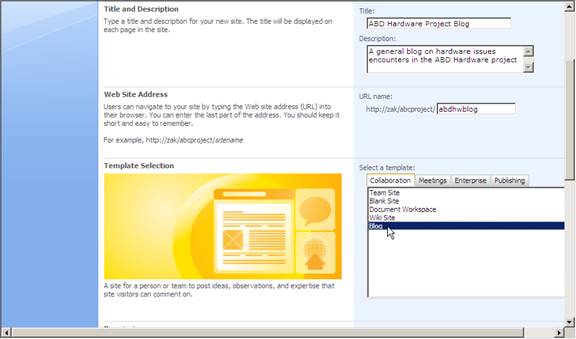
- Under Permissions, set the Blog permission to their initial values
- Click Create
The blog will now be created and you will be positioned at the blog home page:
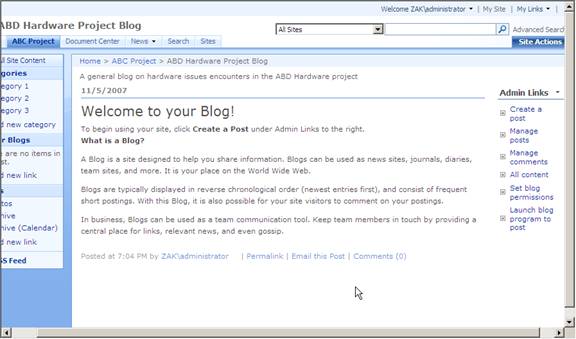
By default, users can add to blogs based on their SharePoint permissions, but you can overrule those permissions to allow only restricted access, or allow specific people to have edit capabilities. More commonly, you will want to have everyone on the system have access (and the ability to post to) your blogs, even if they do not have these permissions on the parent site. This is easy enough to accomplish by setting permissions for your Blog pages independently, instead of inheriting them from the parent.
The right side of the page allows users to add to the blog. Those with permissions can also edit and modify the blog.
To create categories for your blog, to allow subjects to be broken down more logically, follow these steps:
- Under Categories click the Add New Category link
- Enter the new category name and click OK
To modify an existing category title, click the Categories link at the left of the page, which displays a list of all the categories. Then, click the edit button to the right of the category you want to change:
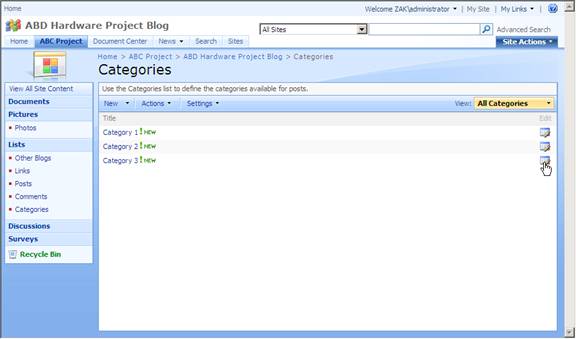
To delete a blog category, under the Category list click on the category name, then select Delete Item. The category will be removed.
Announcements
Announcements are simply notices posted within SharePoint that are displayed and accessible for the whole team. Announcements appear on the home page by default, but can be placed anywhere in a site.
Announcements are part of a list, and there are several list templates provided in SharePoint, as well as sample announcements. To create announcements in SharePoint, follow these steps:
- Under Site Actions click Create
- Under Communications, select Announcements:
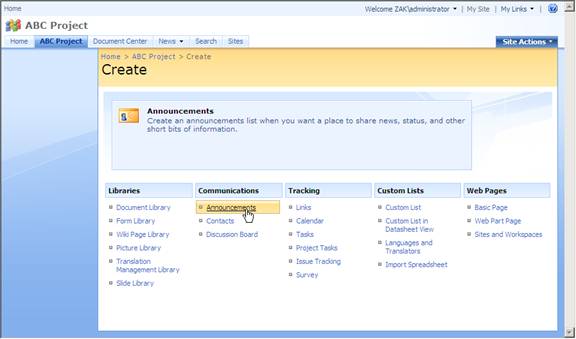
- Enter a title and body of the announcement and click OK:
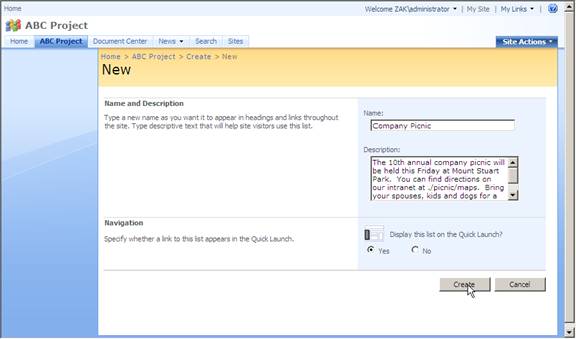
The announcement will now appear on the default page:
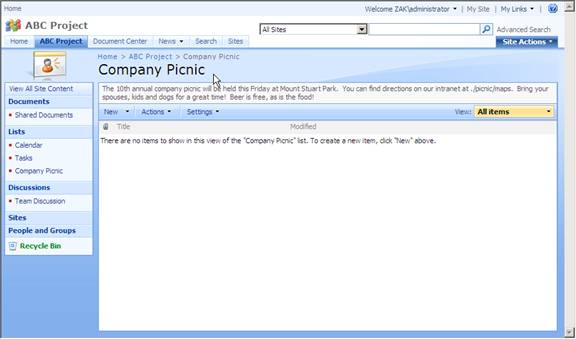
Since new announcements join the old ones in a big list, you should periodically remove old and out of date announcements.
|